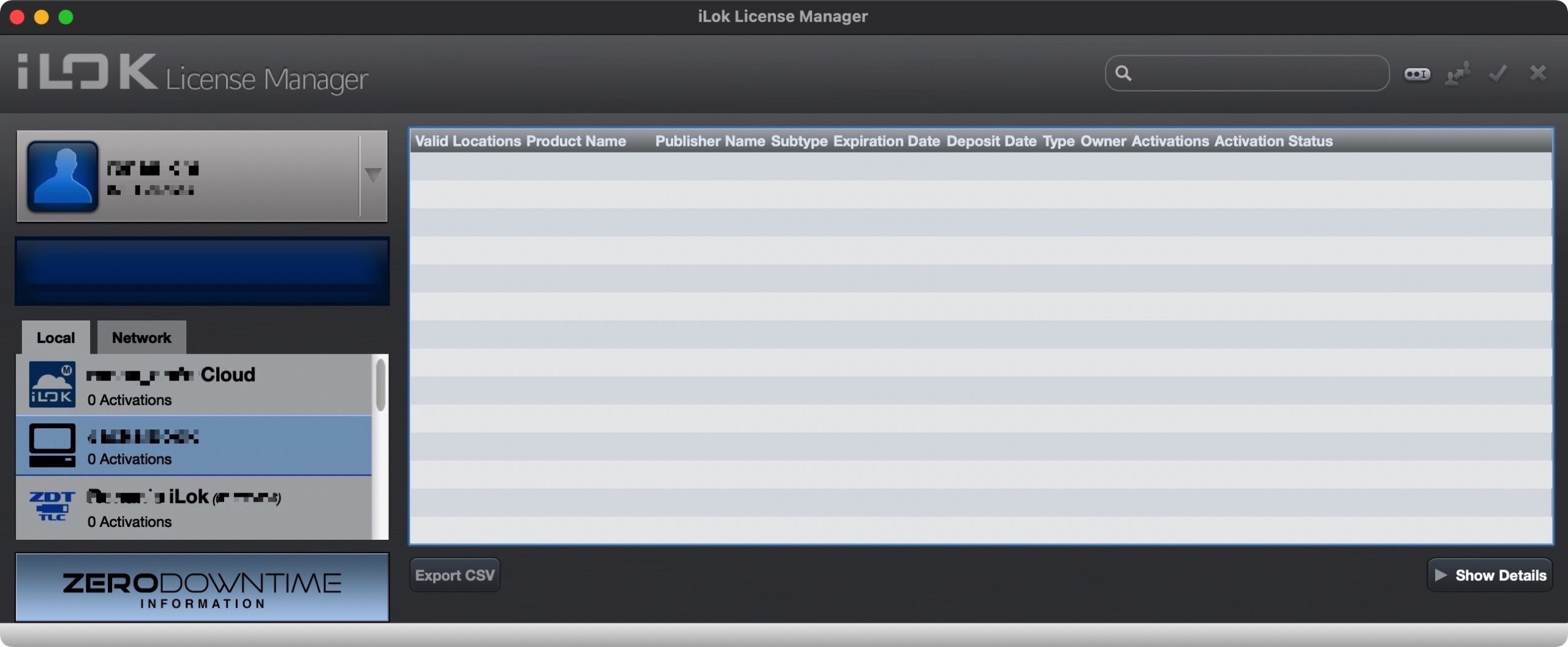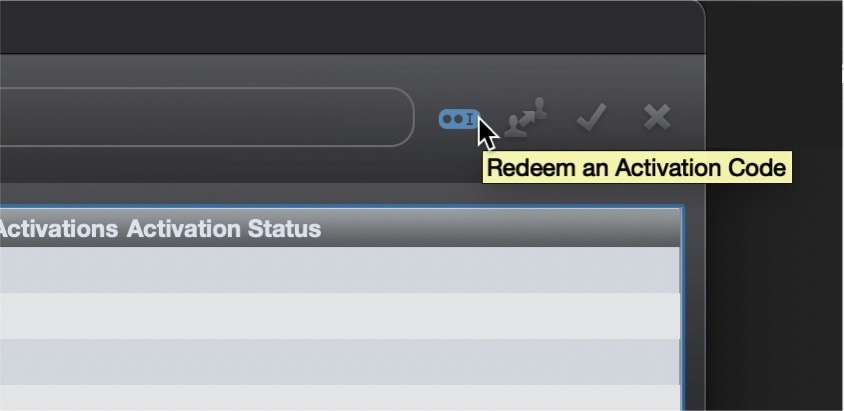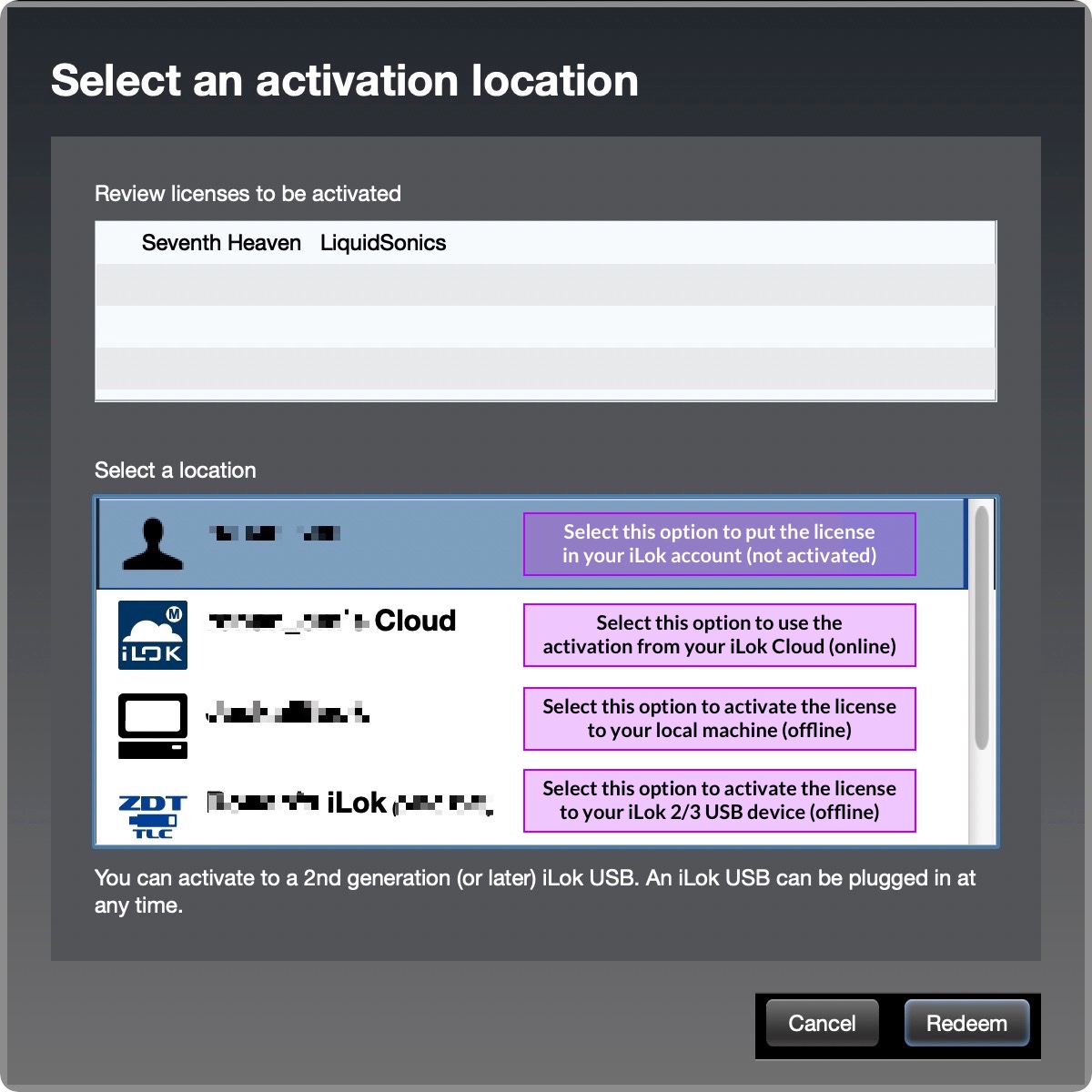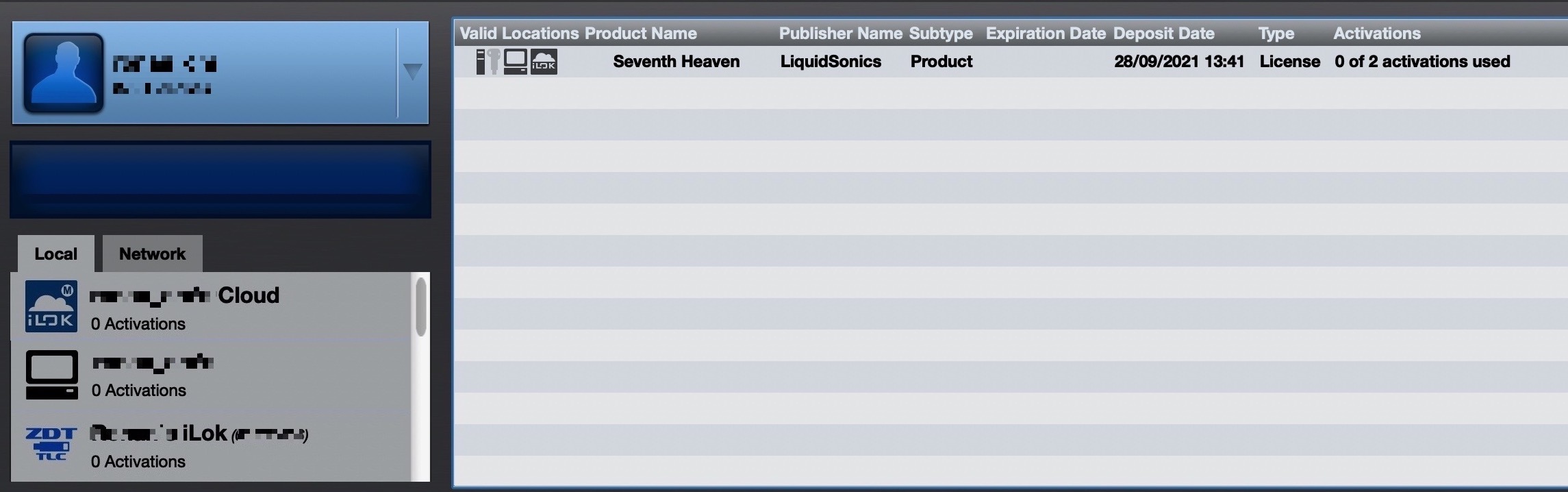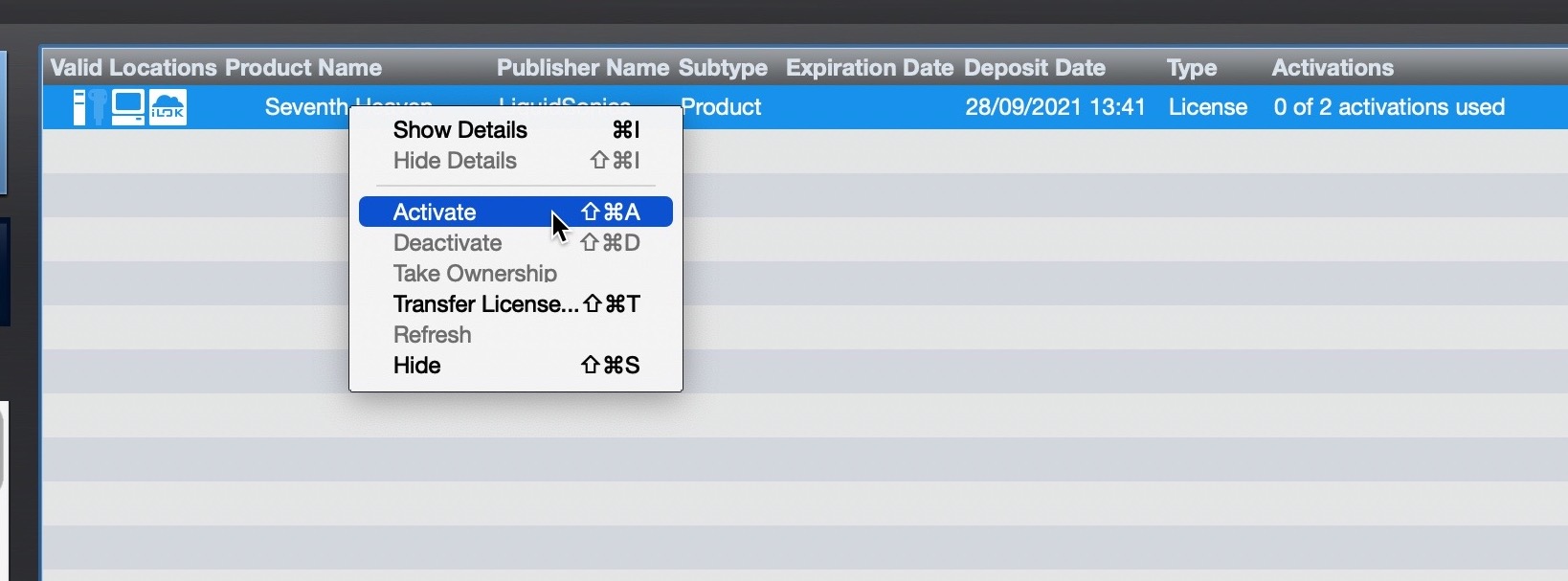Activating Your LiquidSonics Software With iLok
iLok is the industry standard licensing and copy protection system, enabling authorisation of your LiquidSonics (and many other) plug-ins to a USB key, the Cloud and/or your computer’s hard drive. Offering best-in-class security, great customer service, and insurance options for guarding against iLok USB damage, loss or theft, it’s a comprehensive, reliable and easy-to-use solution. In this guide, we’ll tell you everything you need to know.
What is iLok?
iLok is a deeply integrated copy protection system that prevents the software built on it from being launched without the presence of a hardware iLok USB key, or an authorisation token stored locally on your hard drive or online in the iLok Cloud.
The iLok USB is a small hardware key, available in USB-A and USB-C versions, that stores up to 1500 software authorisations securely in its onboard memory, so that they can be used on any computer with a USB port. While breakage, theft and loss are obvious concerns with this diminutive dongle, ZDT (’Zero Down Time’) and TLS (’Theft & Loss Coverage’) insurance are available for a reasonable annual fee.
Local ‘machine’ licensing sees your iLok authorisation stored on your hard drive. The disadvantage of this method is that you can only use the license in question on that particular computer, unless you actively transfer it to another one. Machine-based licensing is essentially meant as an alternative for those who don’t want to invest in an iLok USB or keep their computer online for authorisation via iLok Cloud.
iLok Cloud is a recently added alternative to iLok USB and machine-based licensing, that stores your licenses in the cloud for real-time access over the internet. Like the iLok USB, an iLok Cloud authorisation is easily transferred from one computer to another. Simply log in to your iLok account on any computer, and if you’re already logged in elsewhere, you’ll be asked if you wish to close the iLok Cloud session on that computer (thereby de-authorising any iLok Cloud plug-ins running on it) and authorise the plug-ins on the new one instead. The potential snags with iLok Cloud are that it requires constant internet access just like the USB-solution requires constant access to the hardware, this means that brief periods of authorisation server or your network downtime aren’t unheard of and can cause interruptions to your workflow.
LiquidSonics Plug-ins & iLok
LiquidSonics plug-ins are compatible with all three iLok authorisation methods, and you get two activations with each one. Using both activations, you could, for example, authorise your LiquidSonics plug-in to your iLok USB key and iLok Cloud, leaving the iLok USB plugged into your main studio computer and keeping the iLok Cloud authorisation handy for any other platforms you might need to work on – a laptop, client systems, etc. And if you don’t own or don’t want an iLok USB, substitute that with machine-based authorisation on your studio computer.
iLok License Manager
Every aspect of managing your iLok authorisations is handled in the iLok License Manager application, a free download for Mac and PC from www.ilok.com. Four main functions are served by the software: redeeming activation codes to add licenses to your iLok account; activating those licenses to iLok USB, the local machine’s hard drive and/or iLok Cloud; deactivating licenses to put them back in your iLok account; and transferring (deactivated) licenses between iLok accounts.
As well as that, iLok License Manager is required for transferring iLok USB authorisations from one iLok USB to another, machine-based authorisations from one computer to another, and either of those to the other or iLok Cloud. Note that you need access to every involved iLok USB and/or computer to facilitate transfer of authorisations between them; so when you buy a new iLok USB or computer, remember to transfer your authorisations before your sell or otherwise get rid of the old one! If you don’t, you’ll need to get in touch with LiquidSonics to request a machine or license reset.
More info on iLok License Manager can be found on the iLok website and if you need support with licensing this can be handled via Pace’s support line.
How To Activate Your LiquidSonics Plug-in
Licensing your LiquidSonics plug-in to your iLok USB, iLok Cloud or local machine is easy. Here’s how it’s done:
1. The first thing to do is download and install your LiquidSonics plug-in, and ensure you have your activation code to hand from the delivery email you received upon completing your purchase. If you’re trying a demo version, the activation code can be found on the plug-in’s web page.